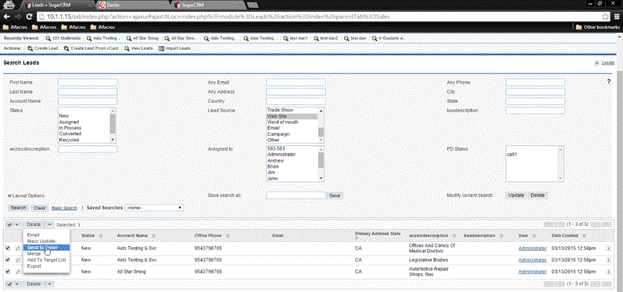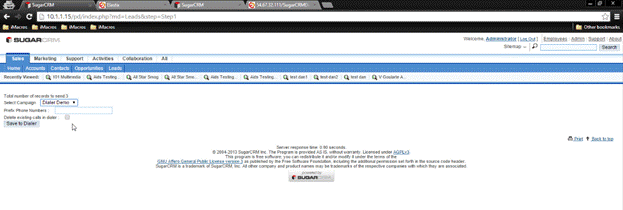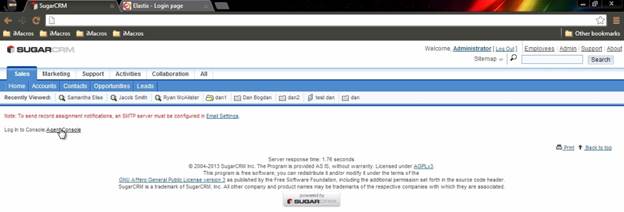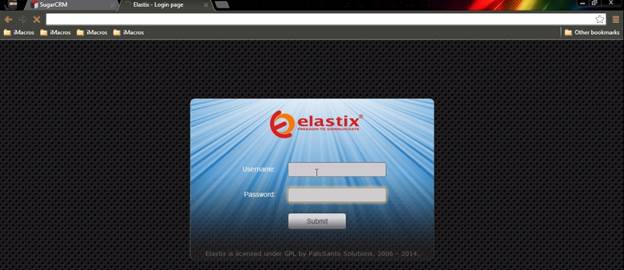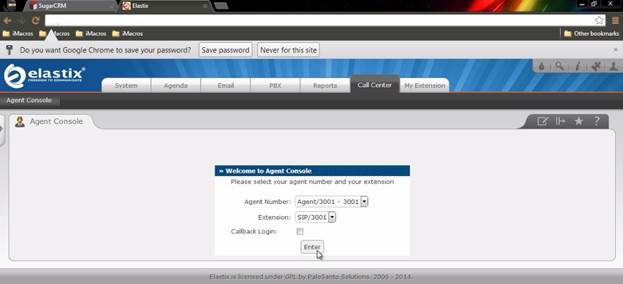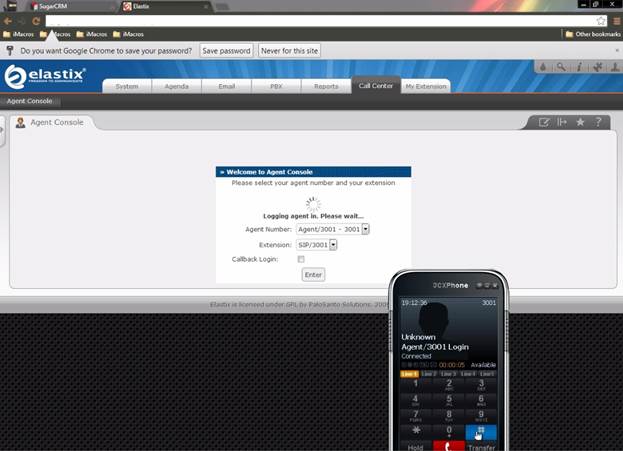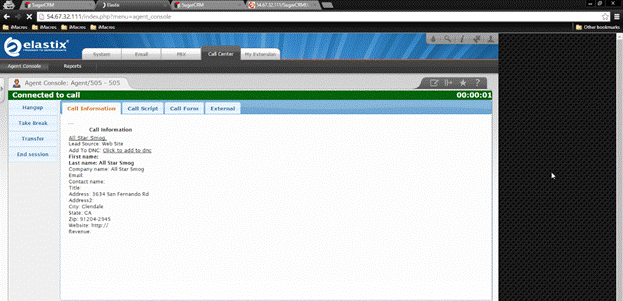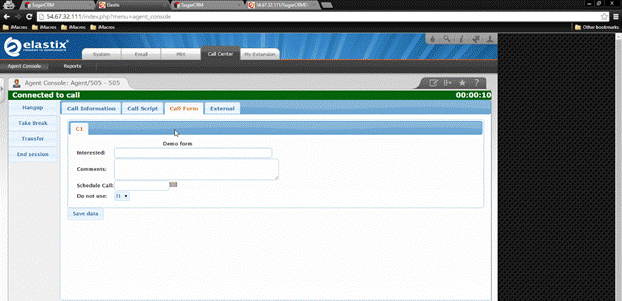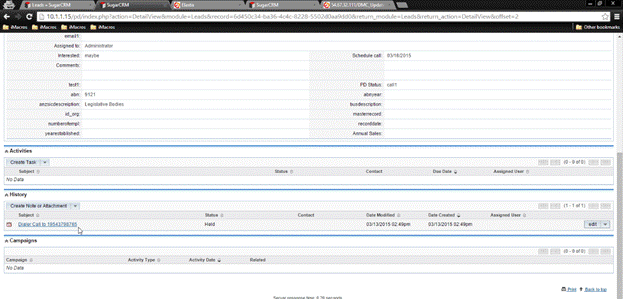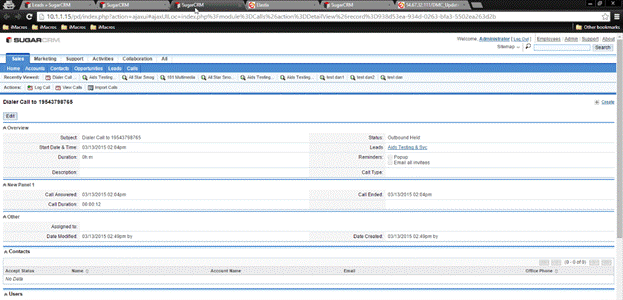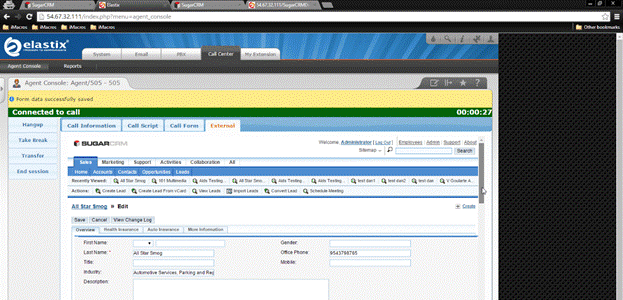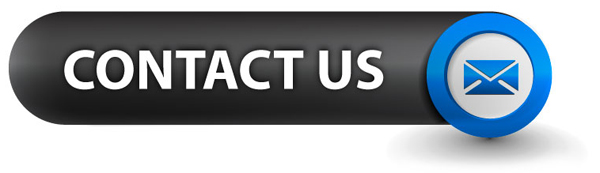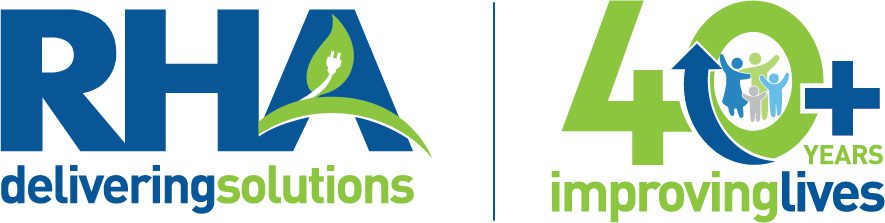SugarCRM Predictive Dialer
The Predictive Dialer module from Danmar Computers brings together three pieces of software: SugarCRM, a Dialer and a phone. With the option to send Leads, Opportunities, Accounts or Contacts to a dialer server, your agents will save call time and information travels faster from and to the SugarCRM instance. The number of clients contacted in a given amount of time will increase, as will closed deals. Once everything is loaded in the Dialer, the manager will have spent only a couple of minutes setting it up, instead of a couple of hours distributing clients to agents.
How it works:
Select the Leads, Accounts, Contacts or Opportunities that you wish to contact and send them to a SugarCRM Predictive Dialer, using the Send to Dialer option in SugarCRM.
In the window that will load next, you have to select the campaign that you wish to assign the selected entries to, a prefix for all phone numbers and if you wish to delete the existing calls in that campaign.
Once the save is completed, the next window gives you the option to access your agent console on the server.
A new tab will open in your browser, where you need to enter your login credentials.
Once your dashboard loads, you need to click the Call Center button to go to the Agent Console and login.
While logging in, the phone (the module supports VoIP as well as hard phones) will pop-up. Answer it and input the agent password. The phone must be properly configured and running prior to this step.
If login is successful, the dialer will start calling the Leads, Opportunities, Contacts or Accounts in the list sent from SugarCRM. These calls will be sent to all agents, and time is not wasted on manually initializing of calls or hanging-up.
If the lead picks up the phone, information from the SugarCRM lead will be displayed on screen. The lead name is a clickable link, if the user wants to go directly to the SugarCRM record.
In case the contacted lead does not want any further interactions, there is an option to mark and remember it as “do not contact” by clicking on the “add to dnc” link on the server.
If in the future, this Lead, Contact, Opportunity or Account is selected again for saving to Dialer from SugarCRM, it will not show up in the Dialer List, due to its “Do Not Contact” state.
In the “Call Form” tab any number of fields can be created, to store different values that will be synced with the SugarCRM instance.
To import this fields into SugarCRM a process must be triggered, it can be done manually or by the server through a cron job. Also after the sync process is triggered, beside the synced fields, a new Call record will be created in the SugarCRM instance, for keeping track of calls.
In the “External” tab an iframe with the record from SugarCRM can be displayed, so you can have direct access to it.